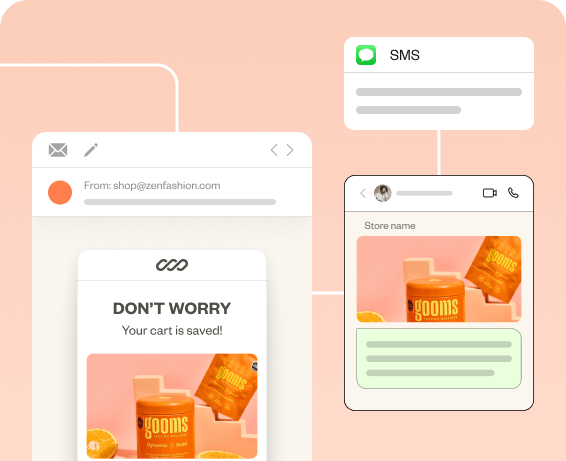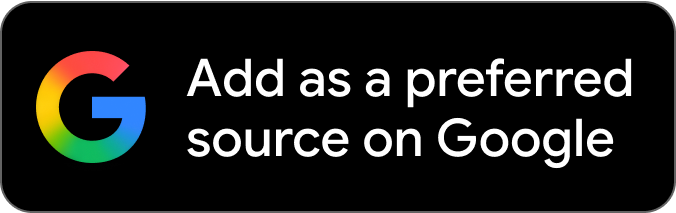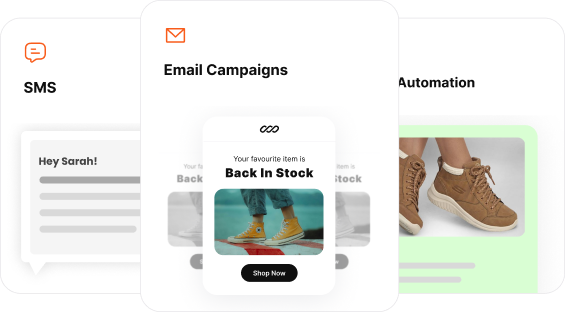WooCommerce newsletter gives you and your customers a much-needed break from promotional emails.
After a slew of promotional emails, a WooCommerce newsletter with how-to guides or back-in-stock emails is all you need to soft-sell the products without sounding too salesy.
Although you can send transactional emails in WooCommerce without a plugin, newsletters can only be created with a third-party WooCommerce newsletter plugin.
In this blog, we explain:
- The benefits of sending WooCommerce email newsletters
- 5 Best WooCommerce Newsletter plugins
- How to send WooCommerce newsletters using a WooCommerce newsletter plugin?
Let’s dive right into it.
Send WooCommerce newsletters in a few clicks with Retainful’s easy-to-setup email automation.
Why Send WooCommerce Email Newsletters?
WooCommerce newsletter is a type of email that is sent to update customers on product updates, exclusive offers, and product recommendations, aimed at driving customer engagement and repeat purchases.
In WooCommerce email marketing, promotional emails are for hard-sell. When you send them often, you would come across as pushy. WooCommerce email newsletters are a getaway where you soft-sell, providing value to the reader beyond just selling.
While indirectly contributing to sales, here are the benefits of sending WooCommerce newsletters:
Build stronger customer relationships
WooCommerce newsletters keep your brand at the top of the customer’s mind.
Regular communication helps retain customers and build loyalty, making customers more likely to return to your store and make repeat purchases.
Educate and inform
Use WooCommerce email newsletters to share valuable content like product guides, how-tos, and industry insights.
Educating your customers not only builds trust but also positions your brand as an authority in your niche.
Drive repeat purchases
By sending personalized product recommendations, exclusive offers, and timely promotions, email newsletters encourage customers to make repeat purchases.
This is crucial for increasing customer lifetime value.
Promote new products and collections.
Using data from your WooCommerce store, you can personalize email newsletters with product recommendations that are tailored to each subscriber’s preferences or previous purchases.
To drive traffic to your product pages, each product featured in your newsletter for WooCommerce can include a direct link to its page on your WooCommerce site.
Related Reading: Increase your newsletter subscribers with these WooCommerce newsletter signup form examples: 12 Best Newsletter Signup Examples to Grow Your Email List
Strengthen brand identity
Newsletters for WooCommerce offer a platform to reinforce your brand’s voice, style, and values.
Consistent branding across your emails helps create a strong brand identity that resonates with your audience.
Related Reading: Explore examples of e-commerce email newsletters and send high-converting ones in our blog: Email newsletter examples + Best Practices
Can you Send a WooCommerce Newsletter without a Plugin?
In the default WooCommerce Emails Settings, you can only send order status emails like order confirmation, shipping confirmation, and more.
To send WooCommerce newsletters, you have to use a third-party WooCommerce newsletter plugin.
Why use a WooCommerce newsletter plugin:
- To customize WooCommerce newsletter templates and send on-brand emails.
- To automate emails and trigger them based on the behavior triggers.
- Segment customers based on purchase history, demographics, and email engagement, and send personalized emails.
5 Best WooCommerce Newsletter Plugins
Choosing the best WooCommerce newsletter plugin among a sea of options is a tedious task. We analysed, so you don’t have to.
The 5 best WooCommerce newsletter plugins are:
- Retainful
- Brevo
- Newsletter
- Omnisend
- MailPoet
Let’s see these WooCommerce email newsletter plugins in detail.
1. Retainful
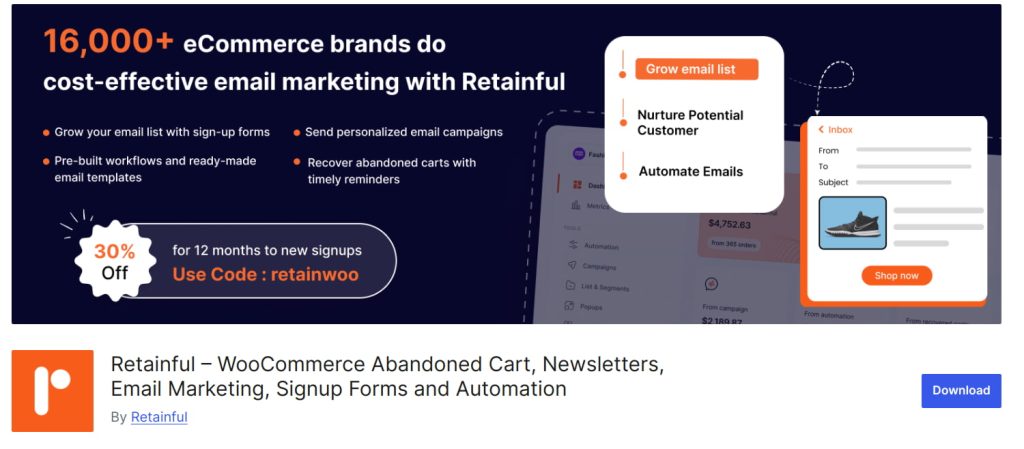
Retainful is the best WooCommerce newsletter plugin that simplifies creating personalized email newsletters.
You can create automated workflows that trigger emails based on user actions, such as sign-ups, purchases, or even specific browsing behaviors.
Communicate about product launches, back-in-stock products, and seasonal sales, and send nurturing WooCommerce newsletters using easy-to-setup email automation.
You can skip the design work while our Retainful’s pre-designed email templates and drag-and-drop email editor take your load off.
Personalize your WooCommerce newsletters by segmenting your customers by demographics, purchase history, abandoned cart history, email engagement, and more.
With Retainful, you can create WooCommerce newsletter popups that are targeted and triggered based on customer behavior.
You can send unlimited email newsletters for just $19/month.
Key Features:
- Easy-to-setup email automation
- Pre-built segmentation templates
- Advanced analytics showing attributable revenue
- Smart scheduling
- High email deliverability
- WooCommerce newsletter subscription form
- A free plan is available
- Starter – $14/month
- Growth – $69/month
Customize your newsletters effortlessly with Retainful’s pre-designed templates and drag-and-drop editor.
2. Brevo
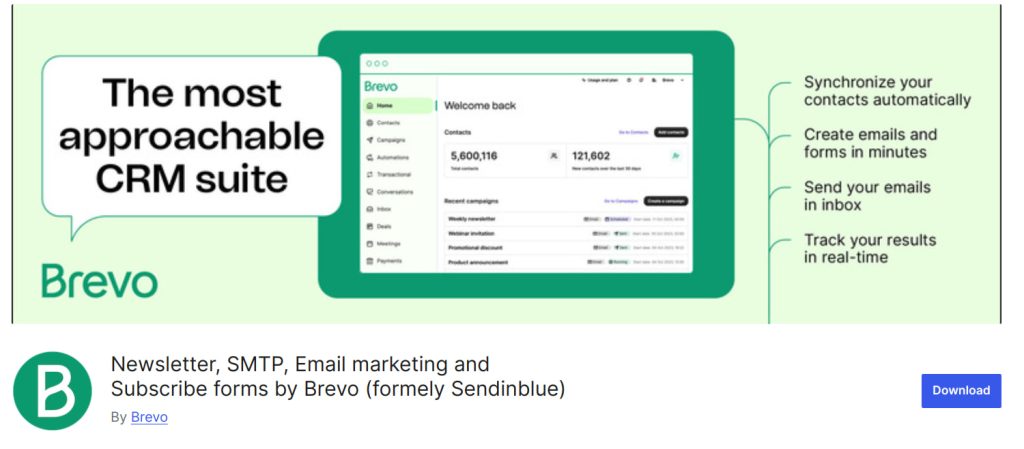
Brevo is a WooCommerce email newsletter plugin that excels in customer segmentation and personalization, allowing you to send targeted email newsletters in WooCommerce. You can segment your email list based on various criteria, such as behavior, demographics, and purchase history.
This best WooCommerce newsletter plugin allows you to map out complex customer journeys, automating communications at each email marketing funnel stage. For example, you can create a workflow that nurtures a new lead over several weeks with educational content leading up to a sales offer.
Brevo can assign scores to leads based on their interactions with your emails and website. When a lead reaches a certain score, indicating high engagement or purchase intent, the system can automatically trigger a targeted email.
Setting up complex automation workflows can be daunting for beginners, as it requires a good understanding of how triggers, conditions, and actions work together.
Key Features:
- High email deliverability
- Predictive sending AI
- Advanced segmentation
Pricing:
- Free plan: 300 emails/day
- Starter: $9/month
- Business: $18/month
3. Newsletter
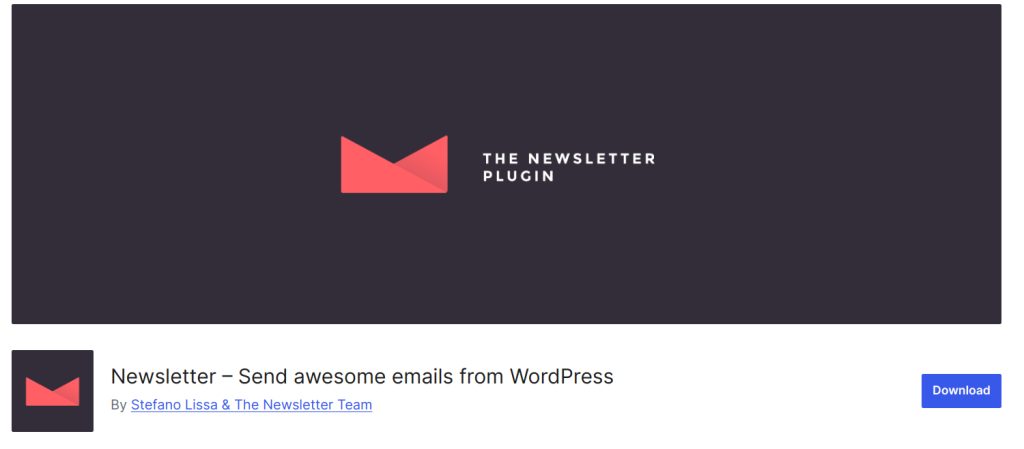
Newsletter is fully integrated with WordPress, meaning you can manage your entire email marketing strategy without leaving your WordPress dashboard.
Unlike many other plugins that cap the number of subscribers or emails you can send, this best WooCommerce newsletter plugin offers unlimited subscribers and emails, even on its free plan.
The drag-and-drop email editor and intuitive interface make it easy for users of all skill levels to design and send WooCommerce newsletters.
The plugin offers a wide range of premium add-ons that extend its functionality.
Key Features:
- Extensive add-on library
- Email bounce management
- SMTP Support
Pricing:
- Free plan – Unlimited emails but no WooCommerce integration
- $79/year – 3 Sites
- $269/year – Unlimited sites
4. Omnisend
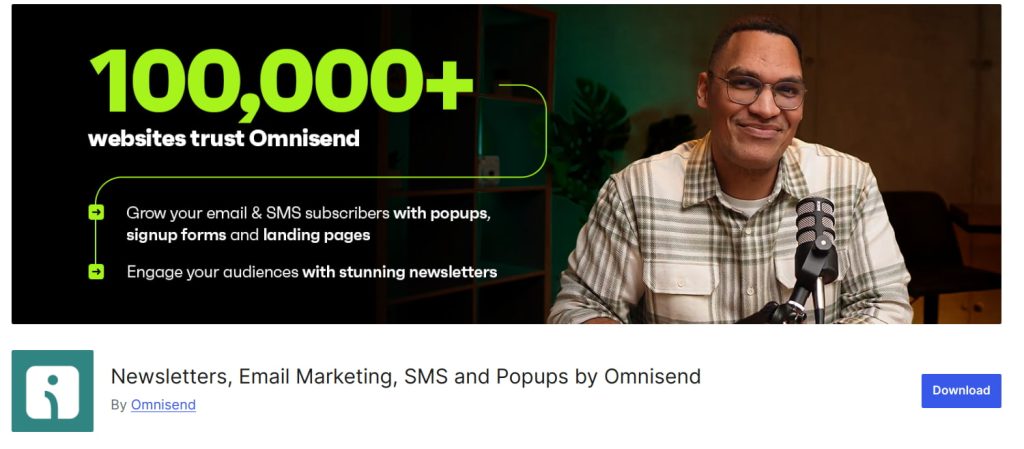
Omnisend is the best WooCommerce newsletter plugin for sending highly personalized WooCommerce email newsletters.
You can send welcome sequences, abandoned cart reminders, and post-purchase follow-ups, helping to nurture leads and retain customers effectively.
This best WooCommerce newsletter plugin supports A/B testing, allowing you to experiment with different subject lines, content variations, and send times.
Dynamic content blocks in Omnisend let you create personalized WooCommerce newsletters where different sections of the WooCommerce newsletter can change based on the recipient’s profile or behavior.
You can include customer feedback and product ratings directly in your newsletters for WooCommerce, providing social proof that can help increase conversions.
Key Features:
- Dynamic product recommendations
- Intuitive drag-and-drop email builder
- A/B Testing
Pricing:
- Free plan: 500 emails/month
- $16/month: 6000 emails/month
- $59/month: Unlimited emails
5. Mailpoet
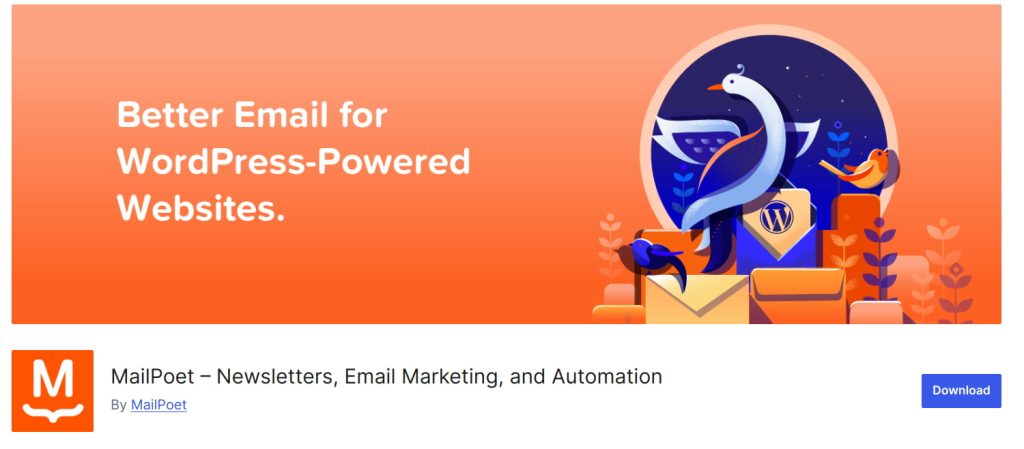
MailPoet is built specifically for WordPress, meaning it integrates flawlessly with your site.
This native integration allows you to manage everything from your WordPress dashboard, including email lists, email designs, and campaign management, making the entire process straightforward and intuitive.
On the premium plan, this best WooCommerce newsletter plugin allows you to send unlimited emails to an unlimited number of subscribers. This makes it a scalable solution for growing businesses that need to reach a large audience.
This best WooCommerce email newsletter plugin offers an RSS-to-email feature, allowing you to automatically send WooCommerce newsletters whenever you publish new content on your WordPress site.
Key Features:
- Advanced spam filtering
- Option to include custom post types
- Email queuing system
- Double opt-in
Pricing:
- Free plan: 500 subscribers
- $11/month: 5000 emails/month
- $13/month: 7500 emails/month
- $33/month: Unlimited emails
Related Reading: Explore the best WordPress newsletter plugins in our blog: Top 10 WordPress Newsletter Plugins in 2024
How to send WooCommerce Newsletters?
WooCommerce only has a feature to send order follow-up emails. You need a third-party WooCommerce newsletter plugin like Retainful.
Retainful allows you to send personalized WooCommerce newsletters in 6 simple steps.
The steps to send WooCommerce newsletters are:
- Step 1: Install the WooCommerce Newsletter plugin
- Step 2: Set up email properties
- Step 3: Choose the WooCommerce newsletter email template
- Step 4: Customize the WooCommerce newsletter template content
- Step 5: Choose the customer segment as recipients
- Step 6: Schedule the newsletter
Step 1: Install the WooCommerce Newsletter plugin
To send WooCommerce newsletters, log into your WooCommerce dashboard. Go to Plugins > Add New and search for ‘Retainful’.
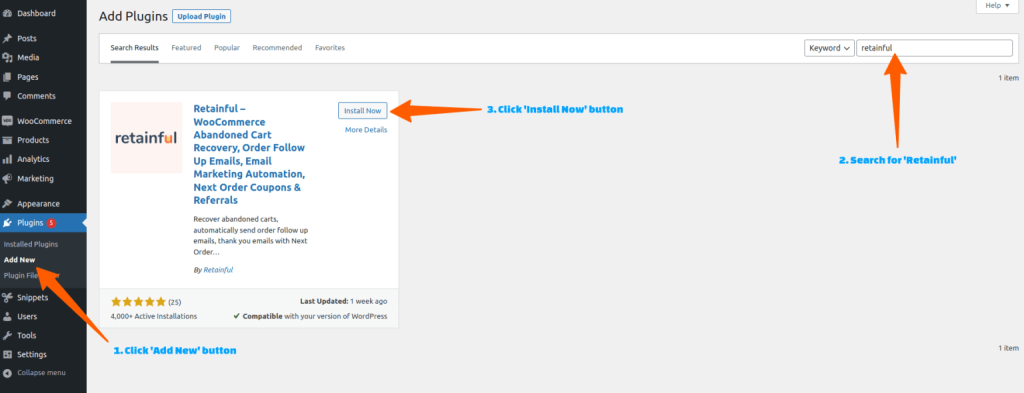
Step 2: Set up email properties
Log in to your Retainful dashboard -> Campaign.
You will be asked to set up the email address and subject line, preview text from the name, and reply to the email address.
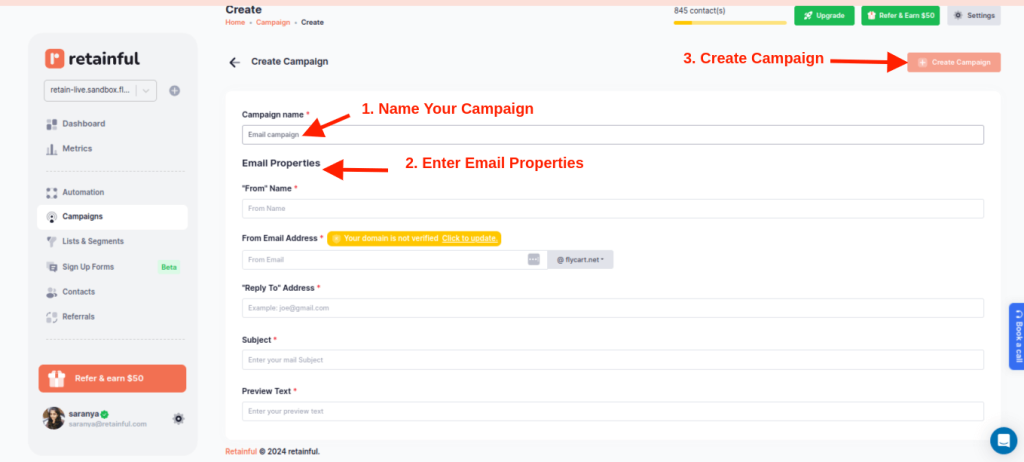
Step 3: Choose the WooCommerce newsletter email template
Retainful has a template library where you can choose a pre-designed template that suits your WooCommerce newsletter campaign’s purpose.
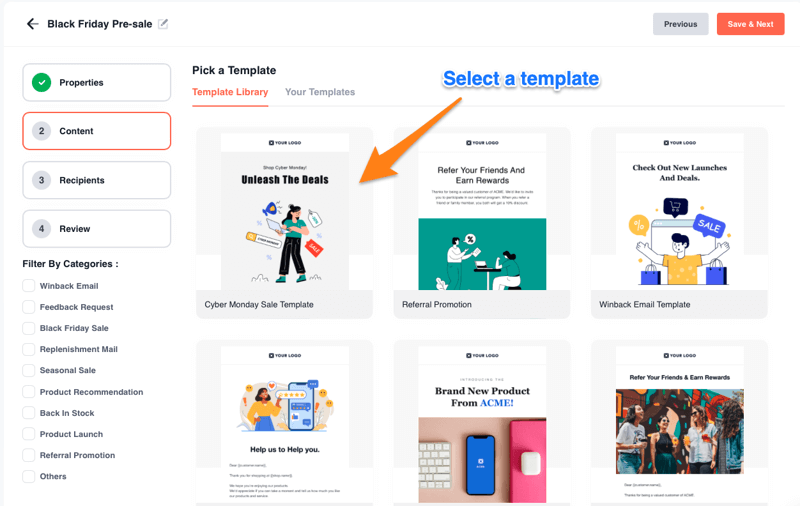
Step 4: Customize the WooCommerce newsletter template content
To create an on-brand email template, you can edit every one of the templates with the beginner-friendly drag-and-drop email editor.
You can add additional elements like:
- Discount Coupons
- Social media buttons
- Images
- Unsubscribe option
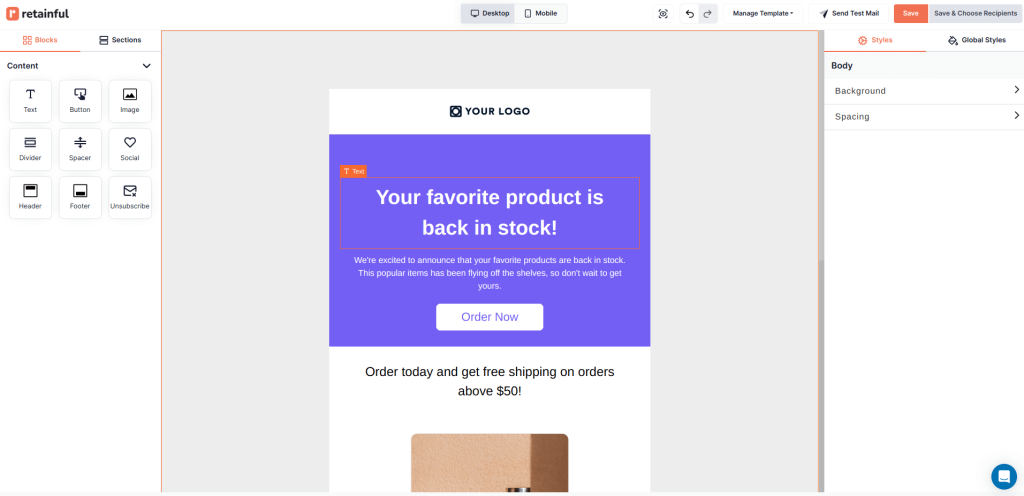
Step 5: Choose the customer segment as recipients
To choose the recipients of the WooCommerce email newsletter, select either ‘All Contacts’ option or a customer segment you have already created.
To segment customers in WooCommerce, you can choose pre-defined email segmentation templates like
- Abandoned cart customers
- Inactive customers
- VIP customers
- New customers
- Active email subscribers
For example, to make a product recommendation newsletter relevant, you can segment the customers who have bought a similar product and send the newsletter to them.
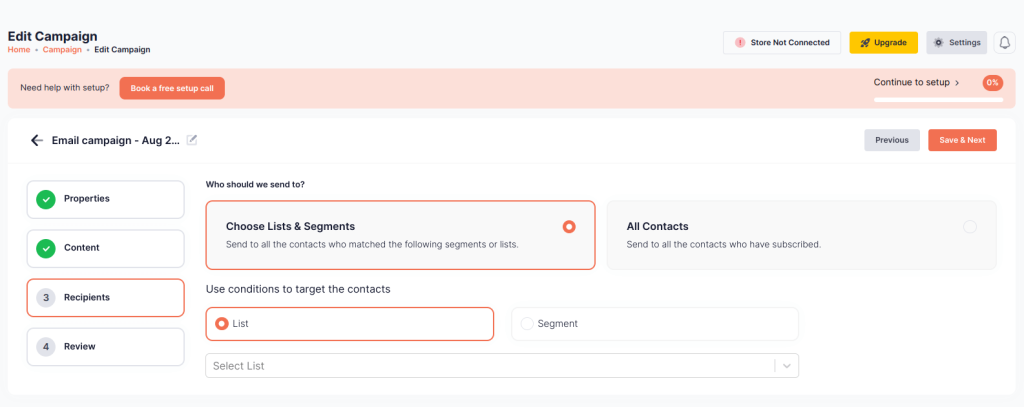
Step 6: Schedule the newsletter
There you have it. Your WooCommerce email newsletter campaign is ready to be sent.
You can either send the newsletter now or schedule it for later. Even better, you can smart-send it – not overwhelming the customer with multiple emails.
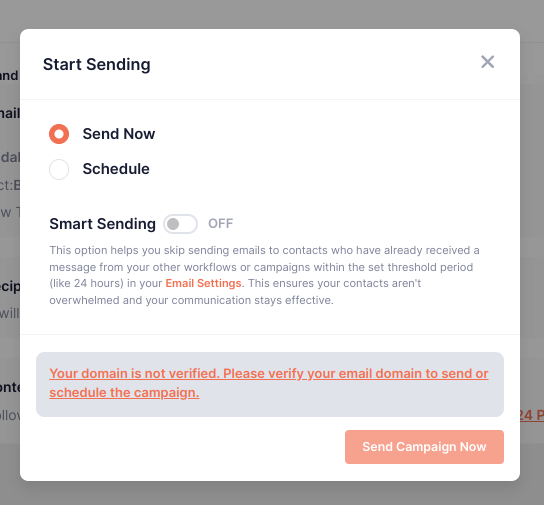
Wrapping up!!
When you focus on delivering relevant, timely content that resonates, your WooCommerce newsletters become more than just another item in the inbox- they become something your customers look forward to.
So, take the time to craft your newsletters with care. Make them personal, make them useful, and make them worth reading. Do that with the best WooCommerce newsletter plugin, and your newsletter won’t just drive sales – it’ll build relationships that last.
Frequently Asked Questions
To create a newsletter in WooCommerce:
Step 1: Install a WooCommerce-compatible email marketing plugin.
Step 2: Use a drag-and-drop editor to design your newsletter.
Step 3: Select your subscriber list.
Step 4: Schedule or send the newsletter
Step 1: Use a plugin like Retainful or MailPoet.
Step 2: Set up an automated workflow that triggers an email after the purchase.
Step 3: Schedule the email.
Install a newsletter plugin like Retainful, then use its drag-and-drop editor to create and save a custom email template. You can include elements like logos, images, and text blocks, making the template reusable for future campaigns.
Install a plugin like Retainful. Use the built-in editor to design your custom email, adjusting elements like layout, colors, and content. Save your design, and it will be applied to your WooCommerce emails.