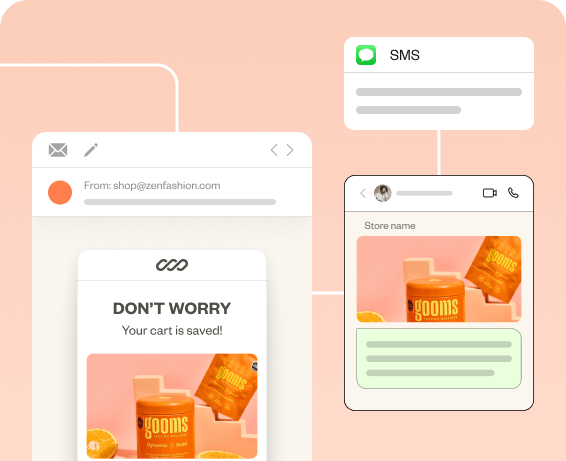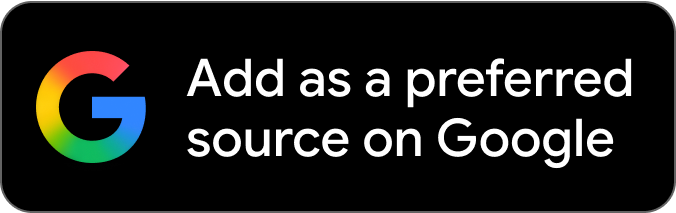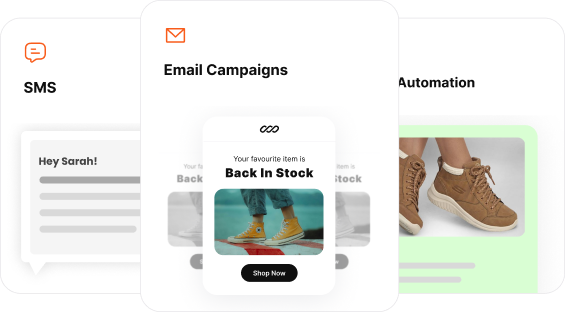SMS is one of the highest-performing marketing channels, having a 98% open rate and click-through rates of up to 36%. For eCommerce brands, sending a link via SMS isn’t just an add-on. It’s a tool to reduce friction and encourage customers to take action.
But here’s the challenge: in an age of phishing scams and spam texts, many customers hesitate to click on links, fearing security risks. This lack of trust can block even the best SMS campaigns from delivering results.
In this article, you’ll get to know
- What an SMS link is, its types, and its benefits.
- How you can send automatic text messages with SMS links
- How can you send links through text messages on an iPhone and Android
- Best practices to send a link via SMS
- Examples of brands sending links in their SMS campaigns
Create personalized SMS campaigns that your customers love effortlessly with Retainful’s pre-built automation workflows.
What are SMS links?
An SMS link is any clickable link or URL that is sent or received in a text message. It’s a way to bridge the gap between a simple text and a richer online experience.
Standard URLs: You simply paste a full web address (URL) into your text message, and the recipient’s phone will automatically convert it into a clickable hyperlink.
Click-to-text link: A.k.a SMS URL is a trigger link placed on a website or in an email. When a user clicks on it from their mobile device, the phone’s messaging app opens automatically. The recipient’s phone number is already filled in with a pre-written message.
Related reading: E-commerce SMS Marketing Guide: Setup, Strategy & Templates
Links vs. Hyperlinks vs. Short links
| Property | Links | Hyperlinks | Short links |
| What it is | A full, plain-text URL typed or pasted into a text message. | A clickable word or phrase that redirects to a URL. | A condensed URL created using a link-shortening service. |
| Example | https://www.retainful.com/blog/omnichannel-marketing-example | Omnichannel Marketing | https://bit.ly/retainful |
| Functionality | Converts automatically into a clickable link upon sending. | Not supported in standard SMS messages. | Clicks through to the original, longer URL. |
| Best for | Simple, short URLs where character count isn’t an issue. | Not recommended for SMS | Business and marketing messages to save space |
| Tracking | Generally not trackable without using specific UTM parameters or third-party tools. | N/A | Automatically provides valuable data on clicks, device types, and location. |
| Character count | 160-character SMS limit. | N/A | Extremely short |
Create Quick SMS Automation. Use Retainful to Reach Millions with Direct Messaging
Top 5 benefits of sending a link via SMS
Here are the top 5 benefits of sending a link in a text message:
- High engagement and CTR
- Immediate action and response
- Personal and direct communication
- Seamless mobile experience
- Measurable results
- High engagement and CTR: Text messages have a significantly higher open rate (up to 98%) and click-through rate (CTR) compared to other channels like email. This means when you send a link via SMS, it’s more likely to be seen and clicked.
- Immediate action and response: SMS messages are typically read within minutes of being sent. It creates a sense of immediacy, encouraging contacts to click on the link and take action right away.
- Personal and direct communication: SMS is a direct, personal communication channel. Sending a link through a text message feels less intrusive and more personal. It helps build trust and strengthen customer relationships.
- Seamless mobile experience: Since most text messages are opened on a smartphone, an SMS link provides a frictionless journey. Users don’t need to switch devices or apps; they can simply click the link and land on a mobile-optimized page.
- Measurable results: When you use a link-shortening tool, sending links via SMS becomes highly measurable. These tools provide valuable analytics on the number of clicks, location, and device used.
Related reading: How to Send Automatic Text Messages in 2025 (3 Types + Free Templates)
How to send a link in a text message on an iPhone?
Sending a link in a text message on an iPhone is straightforward. The Messages app automatically converts a full URL into a clickable link.
Here are the steps to send a link in an SMS on an iPhone:
- Copy the Link
- Compose the Message
- Paste the Link and Send
1. Copy the link
First, find the website or content you want to share. Open your browser (like Safari or Chrome) and navigate to the page. Tap on the address bar at the top of the screen to highlight the full URL, and then select Copy.
2. Compose the message
Open the Messages app and start a new conversation or select an existing one. Tap on the message field to bring up the keyboard.
3. Paste the link and send
Tap and hold the message field until a small menu appears, then select Paste. The full URL will appear in the text field. Add any additional text you want to include, and then tap the blue send arrow. Your iPhone will automatically render the full URL as a clickable link for the recipient.
Related Reading: 11 Best SMS Marketing Strategies for 2025
How to send a link in SMS on an Android
Similar to the iPhone, Android has a very simple method to send links through text messages.
Here are the steps to send a link through text messages on Android.
- Open your messaging app: Launch your default texting app (e.g., Messages, Samsung messages, or any other SMS app you use).
- Start a new message: Select the recipient’s conversation or create a new one by tapping the + icon or typing their name/number.
- Write your message: Type the text you want to send along with the link.
- Add the link: Paste or type the URL in the message box. Make sure it begins with “http://” or “https://” so it’s clickable.
- Send the message: Once ready, tap Send. The link will be delivered as part of the SMS, and the recipient can open it directly in their browser.
How to send automated SMS messages with links using Retainful
1. Import your contact list
- Log in to your Retainful dashboard, go to the Audience section, and open the Imports tab.
- If you don’t have an account yet, [create one for free].
- You can upload your contacts using a .csv file or import them directly from your store.
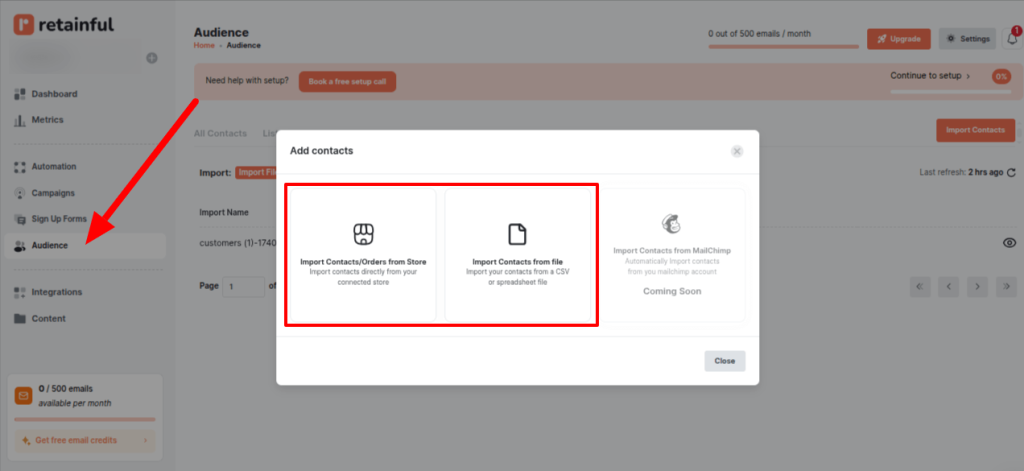
2. Choose your automation workflow
- After uploading your contacts, select the automation workflow template that fits your needs.
- For this example, let’s use the Abandoned Cart Recovery workflow.
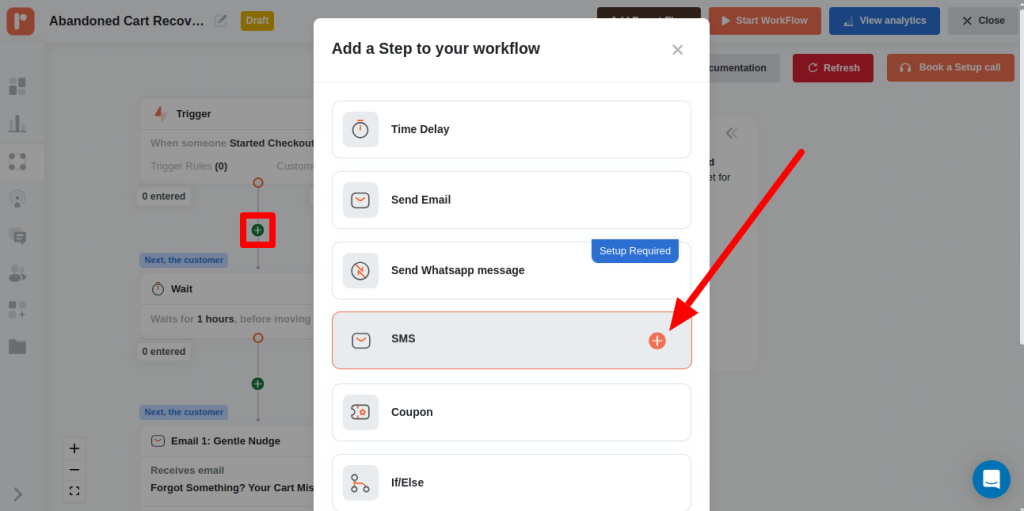
- Click on the integration node, then add an SMS block to your workflow.
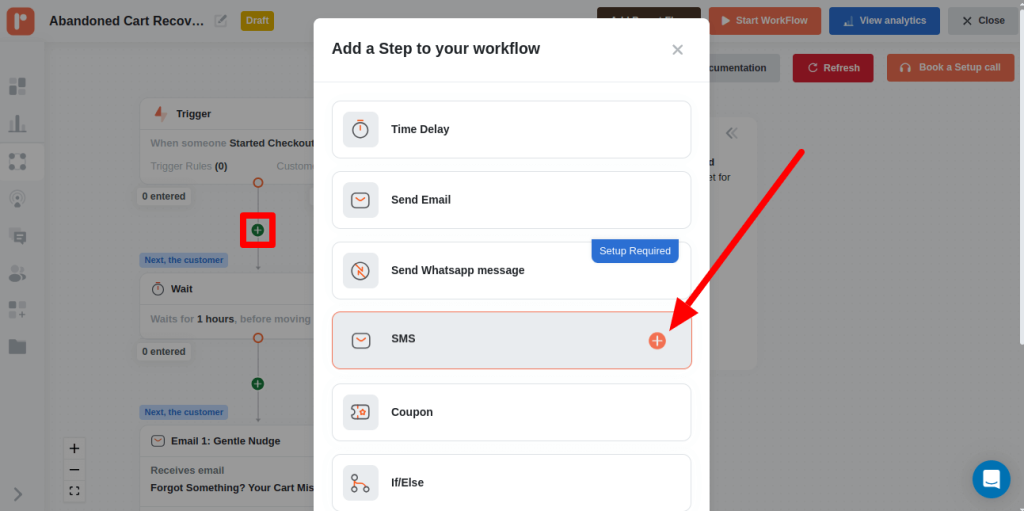
3. Add your link
- To send a personalized checkout link, click on the SMS block.
- In the side panel, click the three dots and choose Checkout URL with coupon.
- This will insert a unique link that takes customers directly to their checkout page with the discount already applied. Moreover, in the side panel, you can preview your text message.
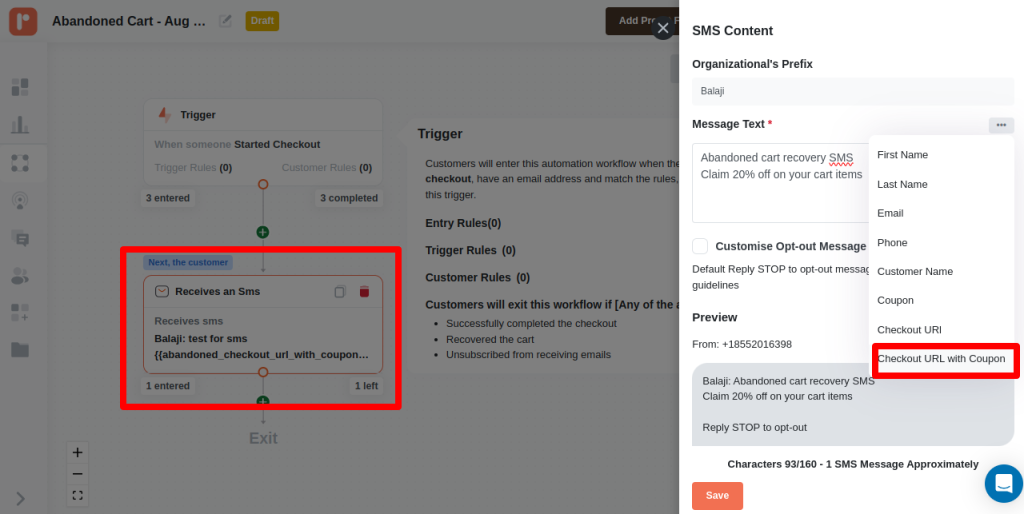
4. Activate your workflow
- Once you’ve customized the SMS workflow, click Start Workflow to activate it.
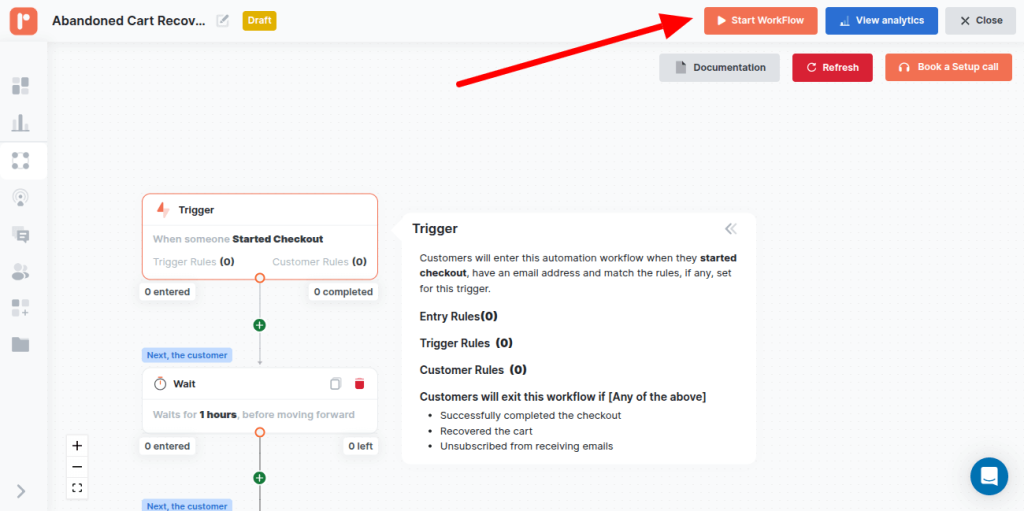
Now, every time a customer abandons their cart, Retainful will automatically send them an SMS with their unique checkout link.
6 Must-follow best practices to send a link via SMS
Sending an SMS with a link can reduce friction between switching apps and take the customer directly to the required webpage. However, if you are not sticking to the best practices to send your link via SMS, it can significantly affect your SMS deliverability.
Here are the 6 best practices to send a link through text message:
- Use URL shorteners: SMS has a 160-character limit. Long URLs can quickly consume this space and look cluttered. Use a URL shortener to create a concise, readable link that saves valuable characters.
- Opt for branded short links: Avoid generic, public link shorteners (like bit.ly or tinyurl.com). Mobile carriers and spam filters often flag messages with these links. Instead, use a branded short link (e.g., yourbrand.co/sale) to improve deliverability.
- Include a clear CTA: Don’t send a link on its own. Accompany the link with a clear and compelling message that tells the recipient exactly what to do. For example: “Shop now to claim your 20% off: yourbrand.co/sale”
- Ensure the link is relevant and safe: The linked content must be directly related to the message. Linking to an unrelated page can confuse the user and lead to a poor experience. Also, always ensure the link starts with https:// to indicate a secure connection.
- Test your link before sending: Before sending a campaign, always click on the link yourself to ensure it works correctly and leads to the intended destination. A broken or misdirected link can harm your brand’s credibility.
- Keep it simple: Avoid using multiple links in a single message. Too many options can confuse the recipient and dilute your message. Stick to one clear link per SMS.
Examples of using Links in text messages
We’ve listed 3 examples of how brands are sticking to the best practices while sending links via SMS.
1. Acer – Sends branded link through text message
The following example of Acer sending a link via SMS has used branded links to increase its credibility.
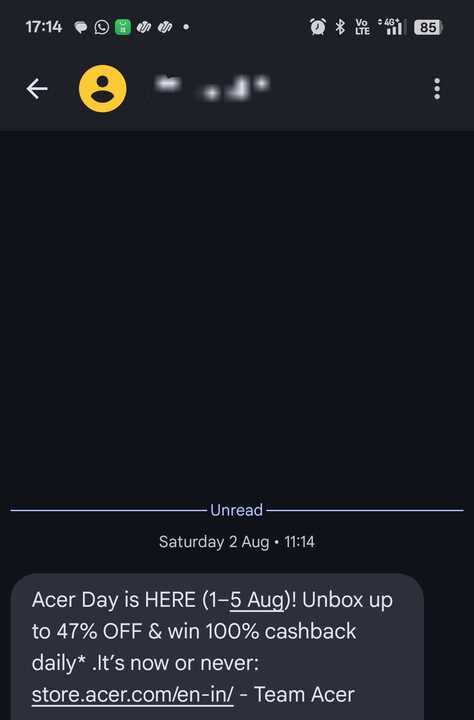
2. Pizza Hut – Sends full-length URL in SMS
This example SMS link from Pizza Hut has nailed the link placement. To ensure there is no clutter in the message, place your link at the end of the text message.
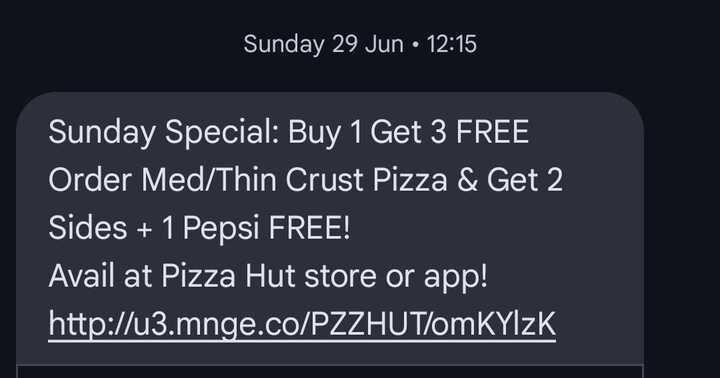
3. Jio – SMS link with Coupon code
The SMS example below has included a coupon code in addition to the SMS link to reduce the friction in claiming the offer.
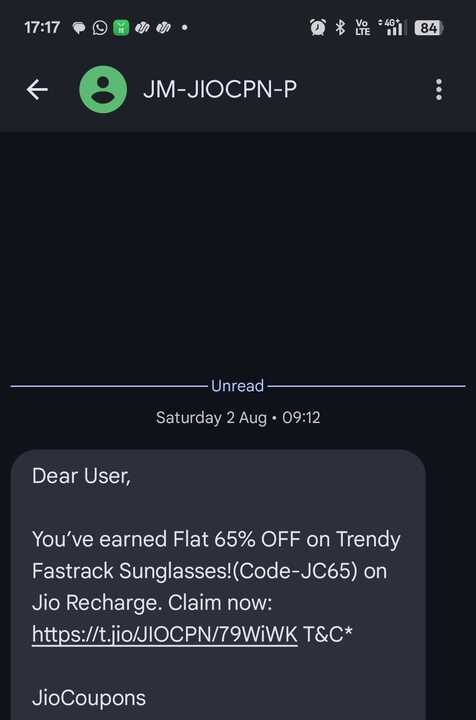
Join 20,000+ eCommerce stores already using Retainful to grow with Omnichannel marketing.
Wrap up!
Sending a link via SMS is one of the most effective ways to drive traffic, increase conversions, and deliver a seamless mobile experience.
Whether you’re sharing a simple URL, a branded short link, or an automated checkout link, SMS encourages immediate action.
However, to ensure deliverability, use SMS marketing tools that are GDPR friendly like Retainful.
Also read:
- WhatsApp vs Email Marketing: Which Drives Real Results?
- The Ultimate Guide to Shopify WhatsApp Marketing in 2025
- How to Send Automatic Text Messages in 2025 (3 Types + Free Templates)
Frequently asked questions
Yes, you can paste a URL in an SMS, and it will appear as a clickable link on most smartphones.
To create an SMS link, simply type or paste a valid URL into your text message.
Copy the URL, paste it into your SMS, and send it to the recipient’s phone number.
SMS links are safe if sent from trusted sources, but always verify before clicking.
It means your message was sent as a standard text through your carrier, not via internet apps.
Turn on mobile data/Wi-Fi and ensure your messaging app supports clickable links.
An SMS link service allows businesses to send shortened, branded, or trackable links in texts.