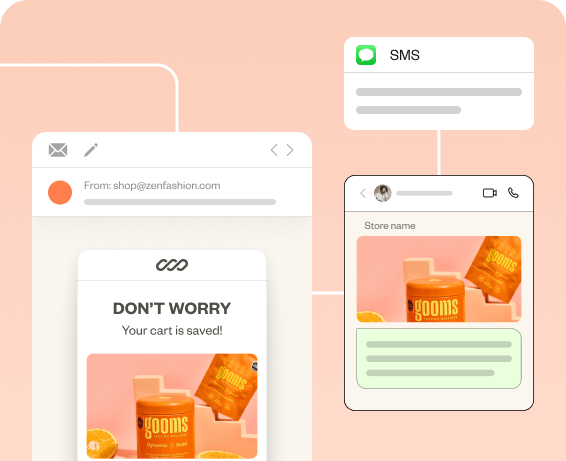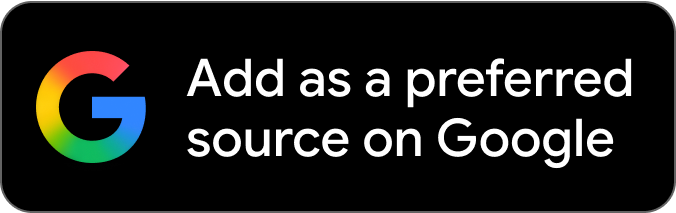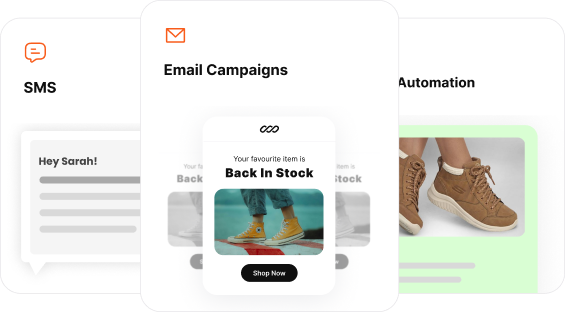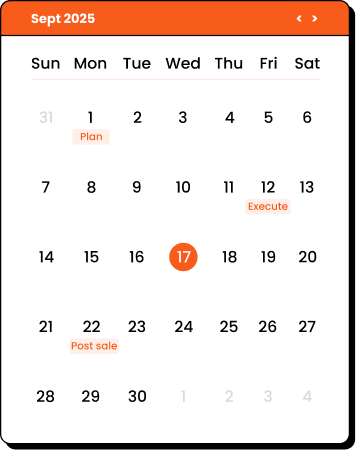If you’re not including GIFs in your marketing emails the chances are your emails have blended into inbox noise. Before learning how to insert GIFs into an email it’s important to know why you should use GIFs in emails.
Static emails without animated GIF will fail to hold customer’s attention. This means you’ll lose engagement, visual story telling and potential conversions.
Moreover, static emails will feel generic. It will result in an out-dated brand experience. Now, you know why GIFs are important in email marketing. It’s time to learn how to add GIFs in an email.
In this blog post, we have covered:
- How to insert GIF into an email
- Insert GIF in Gmail and outlook
- Add GIF in emails using Retainful
- Troubleshooting methods if your GIF don’t animate
- Where to find high quality GIFs
- Best practices to include GIFs in marketing emails
Craft GIF-Rich Emails that convert effortlessly with Retainful’s easy-to-use GIF block.
How to Insert GIF into an Email?
Adding GIFs in your email marketing campaigns can instantly make it more engaging. It adds movement and visual hierarchy in your email design.
Here are the steps to insert a GIF into an email:
- Download your GIF file or copy it from websites like Giphy or Canva.
- Create a new email in your email app.
- Insert your GIF in the new email. You can either drag and drop your downloaded GIF file into the email body or use the insert image option. If you have copied your GIF right click on your email and select the Paste option.
- You can adjust the dimensions to ensure it is aligned with the rest of the content in the email.
- After inserting the GIF you can save the draft or send the email.
Create stunning email campaigns with seamless GIF integration within minutes using Retainful’s 150 + pre-designed email templates.
How to Insert GIF into Gmail?
There are over 1.8 billion gmail accounts in the world. It is the most popular email client roughly with 23% market share. So it’s not surprising that businesses leverage it for ecommerce marketing.
Using GIFs in your ecommerce email templates will undeniably enhance the brand experience. Gmail makes it easy to include these dynamic GIFs.
Here are the steps to add GIF into Gmail:
- Open your Gmail account and click the “Compose” button.
- If you have downloaded the GIF , you can simply drag your file into the Gmail compose window. For uploading or linking, click on the Insert Photo icon.
- To upload, select “Upload” and then “Choose photos to upload”.
- In case , to link click “Web Address (URL) and paste the GIF link.
- Once you have inserted your GIF click on it to resize.
Related Reading: Responsive email: How to Design + Tips
How to Insert GIFs into Microsoft Outlook?
Next to Gmail, Outlook is the most popular email client. It is widely used for business communications. Outlook’s support for animated GIFs varies significantly by version.
- Outlook 2007–2019 (Desktop): Uses Microsoft Word to render emails, so GIFs usually display only the first frame as a static image.
- Outlook for Microsoft 365, Outlook.com, and New Outlook: These versions support animated GIFs and display them correctly in most cases.
Here are the steps to insert GIF into an Outlook email:
- Open your Outlook application (desktop or web) and click on “New Email”.
- Click within the body of your email where you want the GIF to appear.
- Access Insert option
- For Outlook Desktop App: Look for the “Insert” tab in the ribbon at the top of the new email window.
- Outlook.com / “New Outlook”: You’ll typically find an “Insert” menu or a toolbar with the Image icons at the bottom of the compose window.
- Insert your GIF file
- Upload a GIF from your computer: Go to the Insert menu → click Pictures or Attach File → select your GIF file → click Insert.
- Insert a GIF from the web: Click Online Pictures → search or paste the GIF URL → select your GIF → click Insert.
- Adjust and resize your GIF in the outlook email.
Related Reading: Retention Marketing: Strategies + Examples (2025)
How to Insert GIF into Emails in Retainful
Retainful is an all-in-one email marketing platform. In Retainful, you can add GIFs in your marketing campaigns and even in automation workflows. Moreover, you can hyperlink your GIF for maximum CTR.
Here are the steps to add GIF in Retainful emails:
Step 1: Open your email in the drag-and-drop email editor.
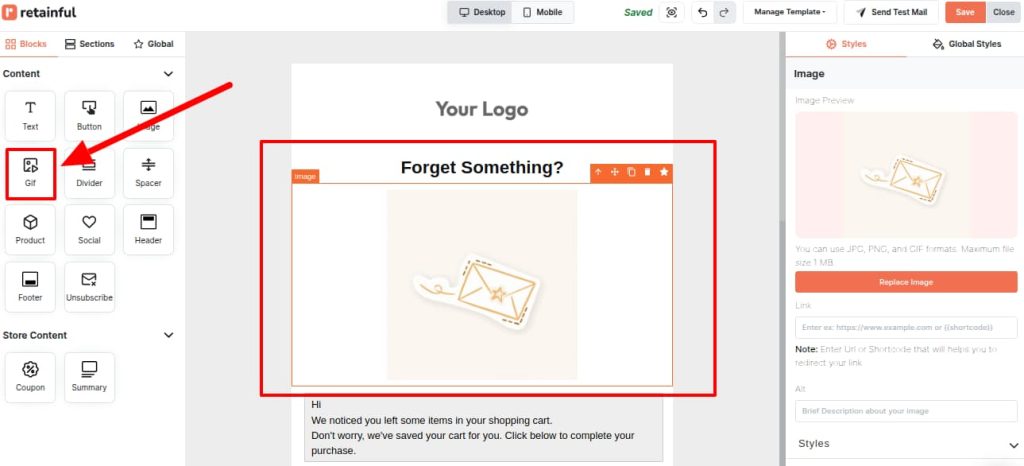
Step 2: Click on the Replace Image button and switch to Upload Files tab to upload your GIF.
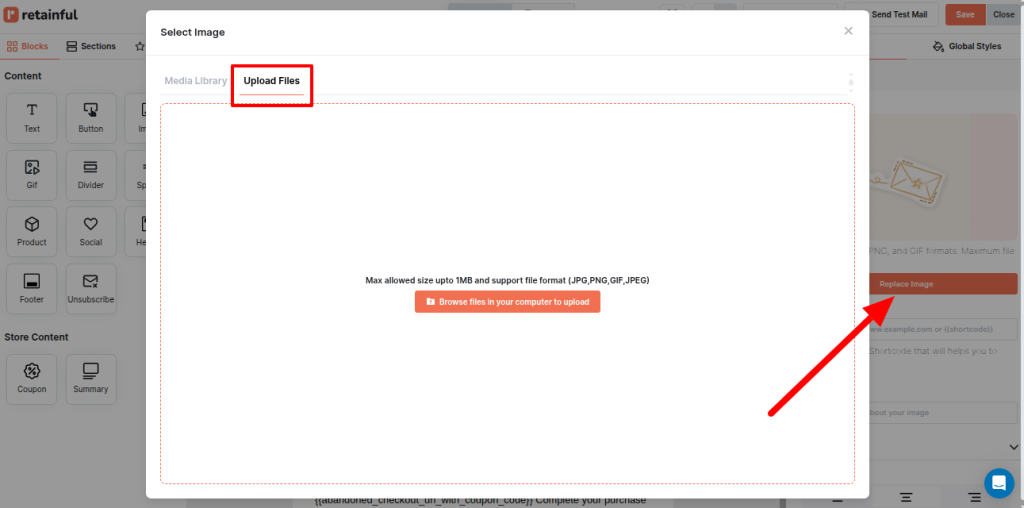
Other than emails you can create stunning popups using Retainful effortlessly. Moreover, you’ll get access to 150+ email templates and email segmentation templates for every ecommerce occasion.
Troubleshooting: When Your GIFs Don’t Animate
You’ve carefully selected and inserted your GIF, but when you send a test email, it’s just a static image. You’re not alone. It is a common pain point marketers deal with.
Here’s a breakdown of why your GIFs might not be animating and how to fix it:
- User or System Settings: Some users or devices disable animations (e.g., for accessibility or battery saving). You can use a strong first frame fallback.
- File Size Too Large: Big GIFs (over 1MB) might fail to load or animate, especially on mobile or slow connections. Compress your GIF under 1MB (ideally <500KB). Limit frames, shorten loops, and reduce colors to shrink size.
- Wrong or Corrupt File Type: .jpg or .png won’t animate. Corrupt GIFs won’t either. Make sure it’s a real .gif and test it in a browser before uploading.
- Attached Instead of Embedded: GIFs sent as attachments won’t animate in the email body. Always insert GIFs inline using “Insert Picture” or drag-and-drop into the email editor.
- Some email clients may break animation: Check platform docs, use updated templates, and send test emails to multiple inboxes. This way, you can ensure GIFs are working properly.
Where to Find High Quality GIFs?
Designing your own GIF will give more control on how your GIF will turn out. However, creating a GIF is time consuming. That’s where internet resources can help you. You can either customize or use the GIF as it is.
Here are 4 websites that have high quality GIFs:
- GIPHY: The most popular GIF library with millions of free GIFs across categories like reactions, holidays, product demos, and more.
- Tenor: Powered by Google, Tenor offers trending and brand-safe GIFs.
- Canva: Canva’s Pro plan includes GIF templates and export options. You can customize and animate your own content in minutes.
- LottieFiles: Lottie animations can be converted to GIFs. It is ideal for scalable animations.
10 Best Practices to Include GIFs in Marketing Emails
GIFs are a powerful tool in grabbing attention only if used the right way. It can effectively communicate the ideas and increase engagement in emails.
Here are 10 best practices to insert GIFs in marketing emails:
- Aim for Under 1MB: Ideally, keep your GIFs under 1MB. Many successful campaigns aim for 500KB or even less. Utilize online tools or Photoshop’s “Save for Web” feature to reduce file size
- Text to visuals Ratio: Never send an email only with GIF or an image. It may get filtered in the spam folder. This will affect your email deliverability significantly.
- Limit Frames and Colors: Fewer frames and a smaller color palette result in smaller file sizes. GIFs don’t need to be movie-quality; simple, effective animations often work best.
- Animate Only What’s Necessary: If only a small part of your image needs to move, animate just that section. A static background with a subtly animating element (like a blinking CTA) can be effective and lightweight.
- First Frame Fallback: Always ensure the very first frame of your GIF is a standalone, compelling image that conveys your main message. Don’t randomly click on virus notifications on MacBook.
- Add Descriptive Alt Text: Provide concise and accurate alternative text (alt text) for every GIF. This text describes the content and purpose of the GIF for visually impaired users or when the image fails to load.
- Highlight Key Information/CTAs: Use a GIF to draw the eye to a new product, a special offer, a countdown timer, or your CTA button.
- Avoid Overuse: One or two well-placed, impactful GIFs are far more effective than an email cluttered with too many animations.
- Match Brand Aesthetics: Ensure the colors, style, tone, and animation speed of your GIFs align with your brand guidelines.
- Optimal Duration: Keep your GIF animations short ideally 5-8 seconds.
Animate your marketing emails and increase engagement effortlessly with Retainful’s easy-to-use drag and drop email editor.
Wrap Up!
GIFs are an invaluable asset in email marketing strategies. The true challenge lies in how you use them. If done rightly it can bring attention instead of distracting.
While GIFs enhance user experience, it is important to use them with purpose. You can showcase your products, or create visual storytelling with GIFs. The bottom line is to use simple, effective and relevant GIFs to offer an engaging brand experience.
Also Read
- 10 Email List Management Software + Best Practices
- What is an email suppression list? ( Benefits + How to manage)
- How to make money with Email Marketing ( 10 Proven Ways)
Frequently Asked Questions
Go to File > Options > Mail > Signatures, then click “Insert Picture” and upload your GIF. Older Outlook versions may only display the first frame.
Open Gmail, click “Compose,” and either drag the GIF into the body or right-click and “Paste” if it’s copied from the web.
Yes, in most modern email clients like Gmail, and Outlook embedded GIFs are played automatically. Attached GIF files need to be downloaded in order to play.
Open the email, select the content, press Cmd + C to copy. Then paste it into another app or message using Cmd + V.
Outlook 2007–2019 uses Word engine to render emails, which doesn’t support GIF playback. Design your first frame carefully as a fallback.
Yes, keep GIFs under 1MB (500KB is even better) to ensure fast loading and smooth animation across devices.
Right-click the GIF and select “Copy Image,” then paste it directly into the email body. Make sure your email client supports inline images.