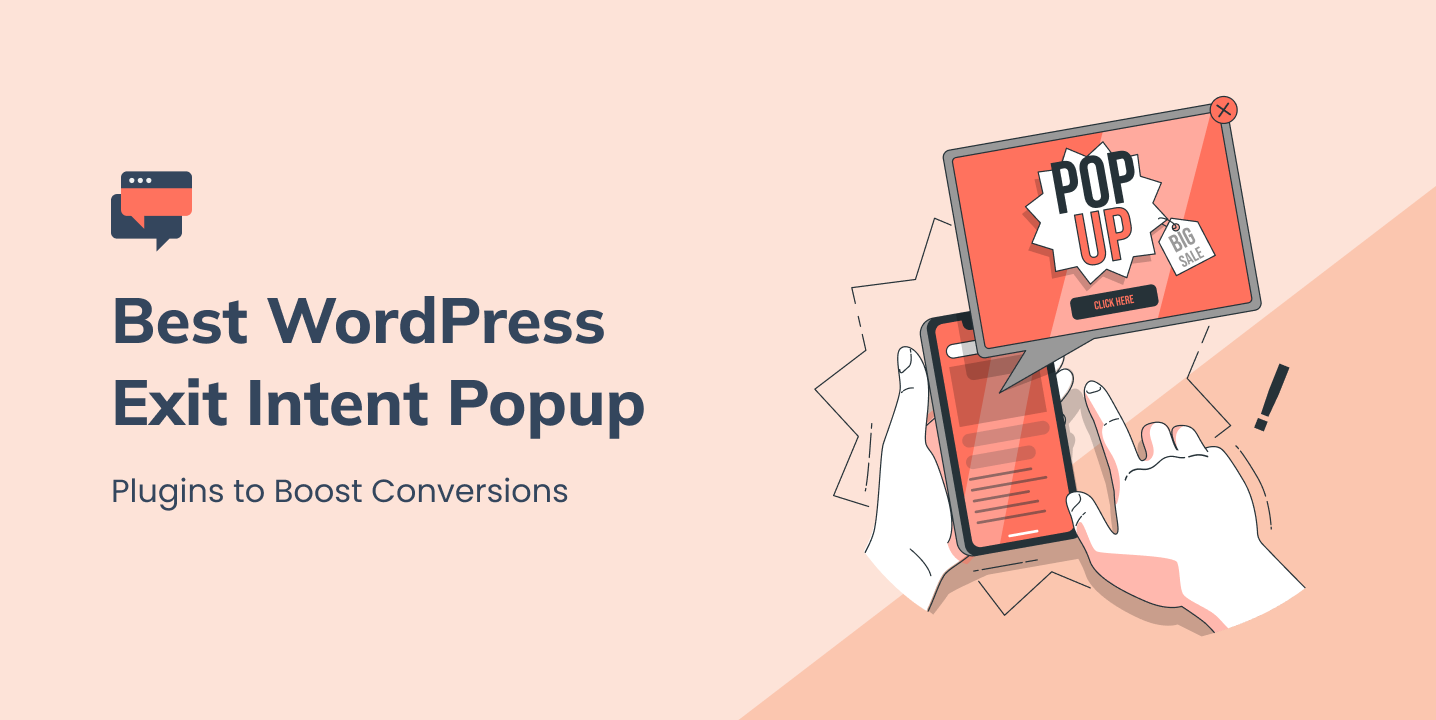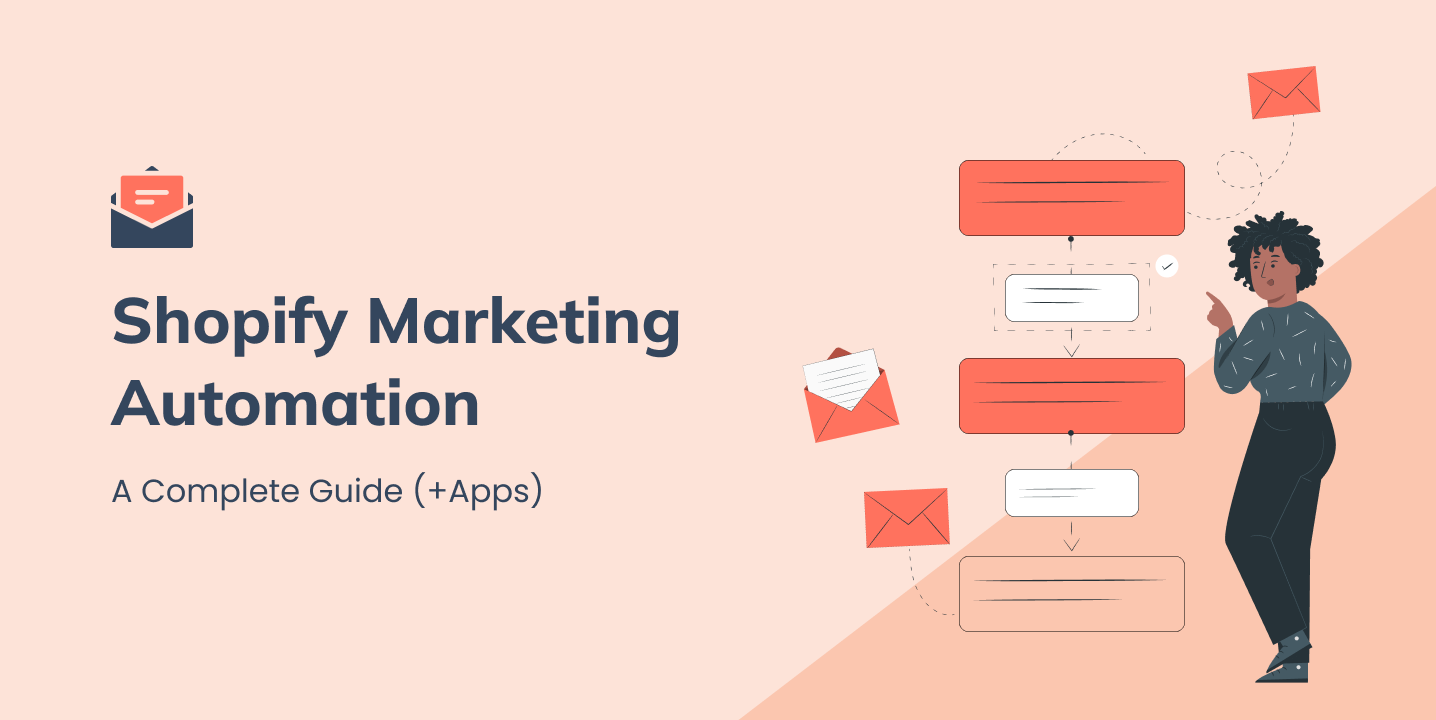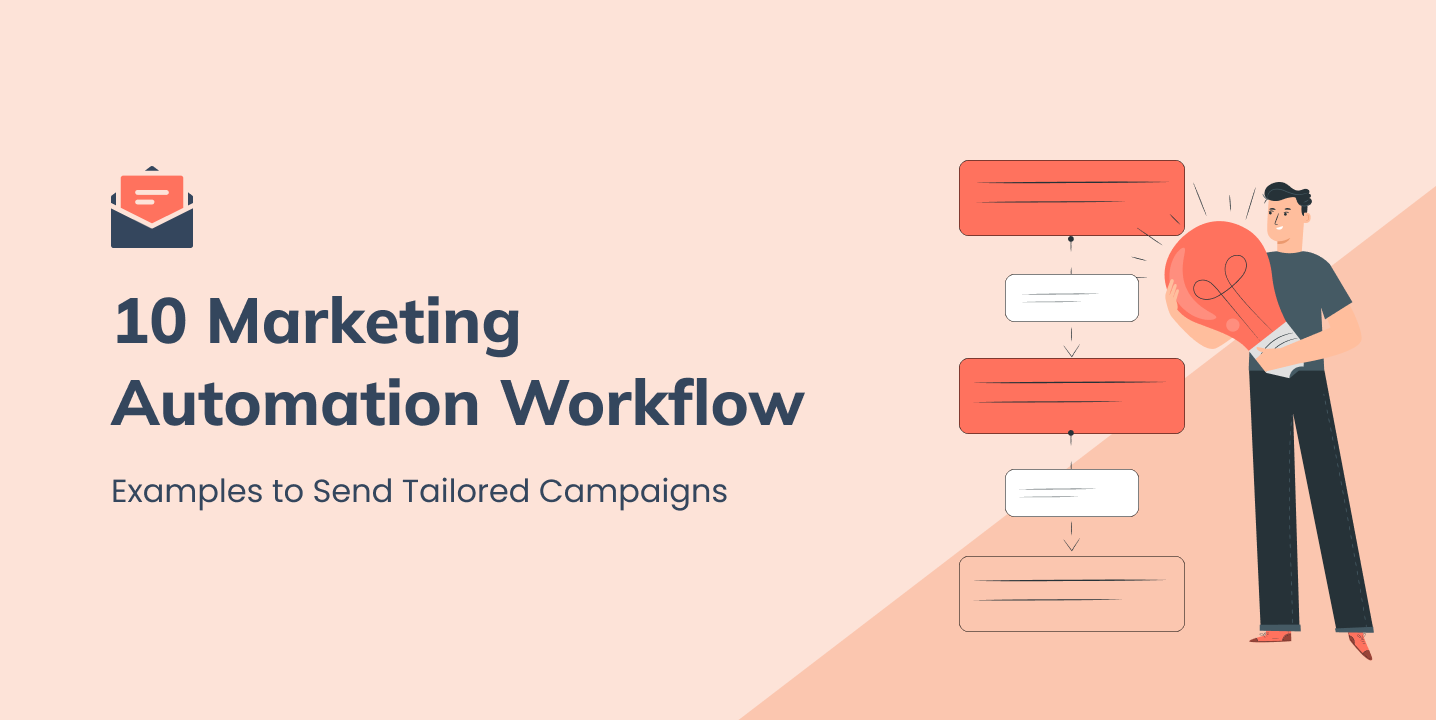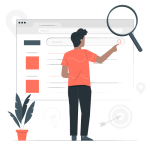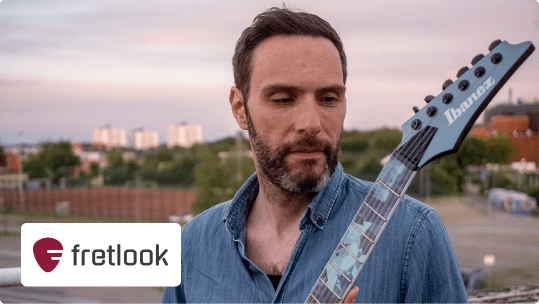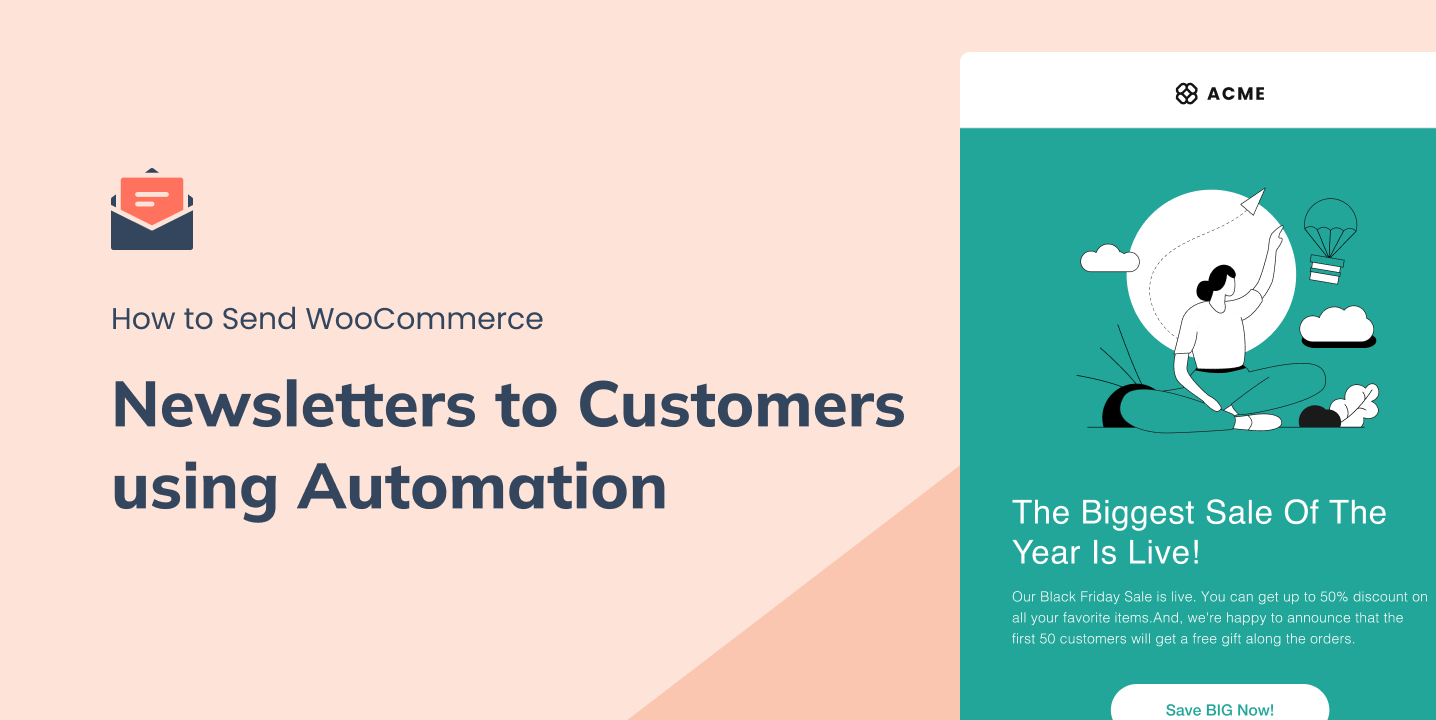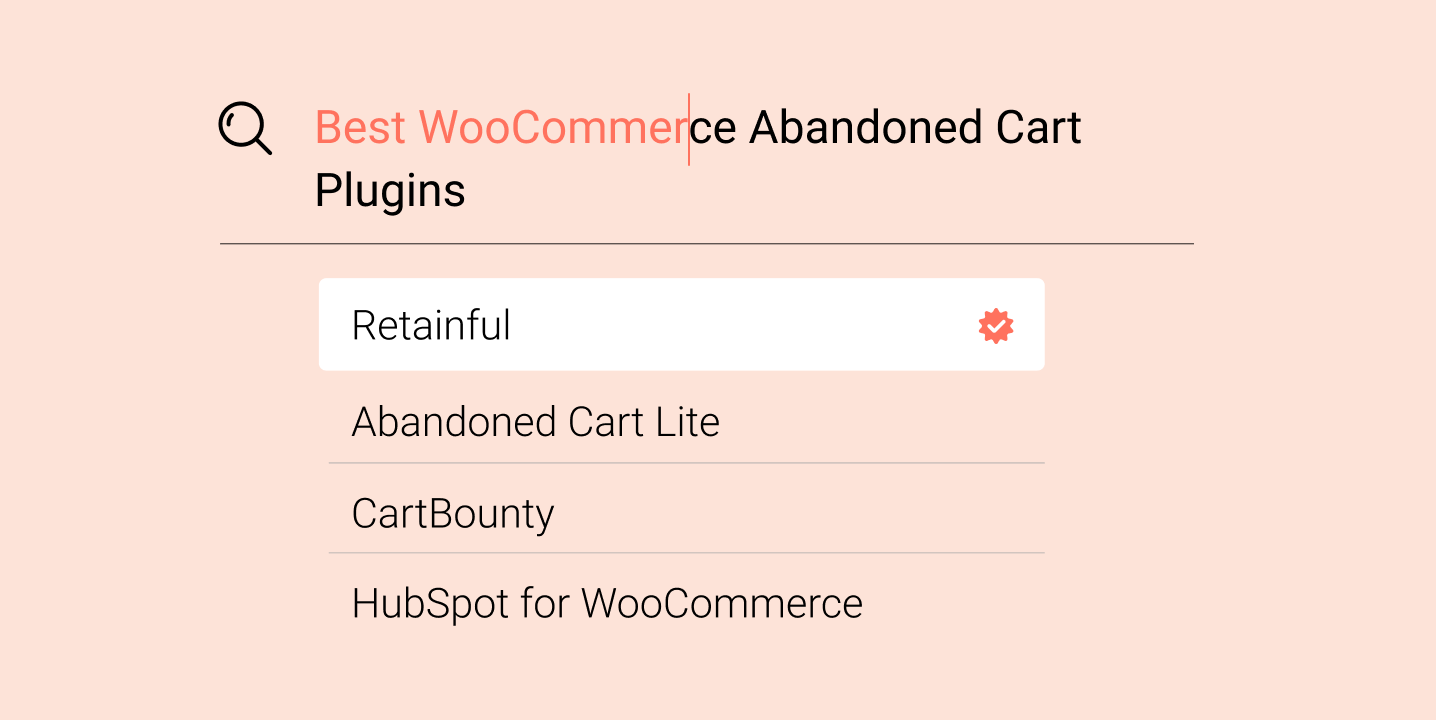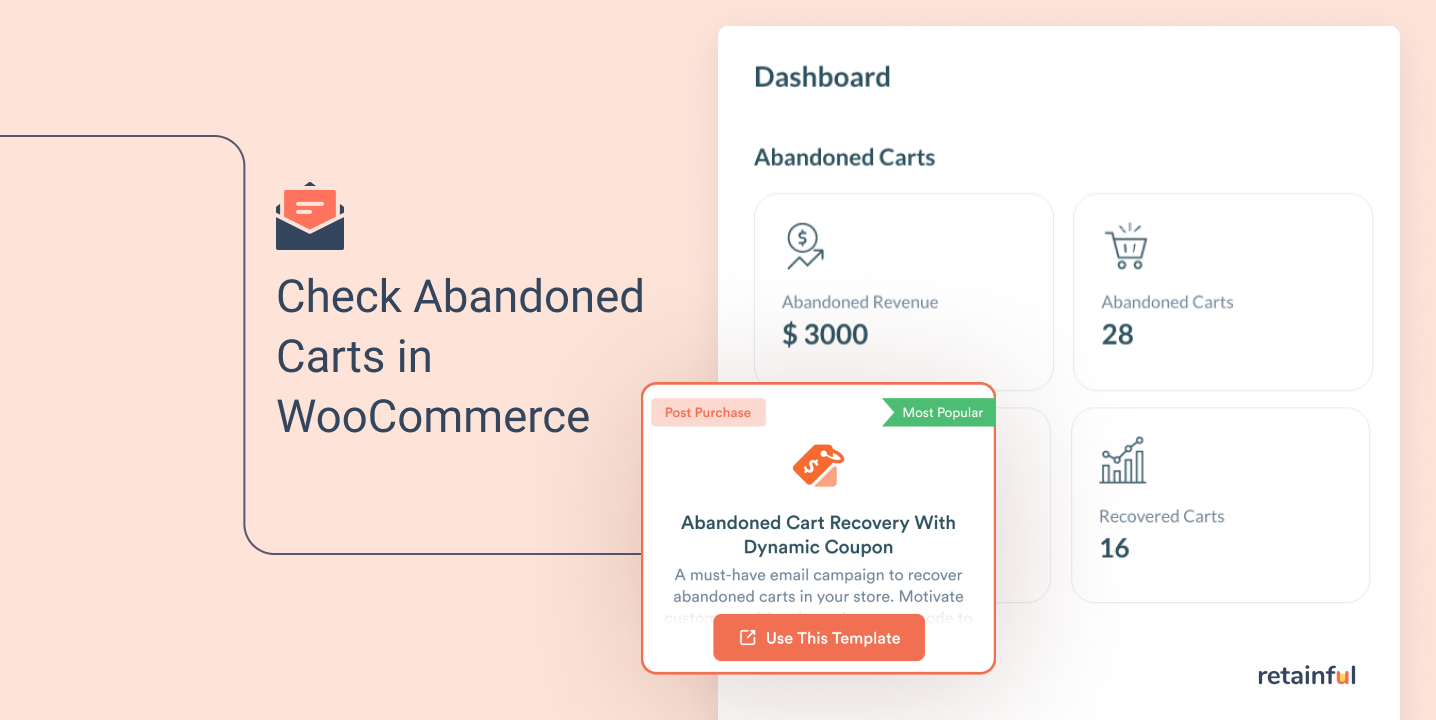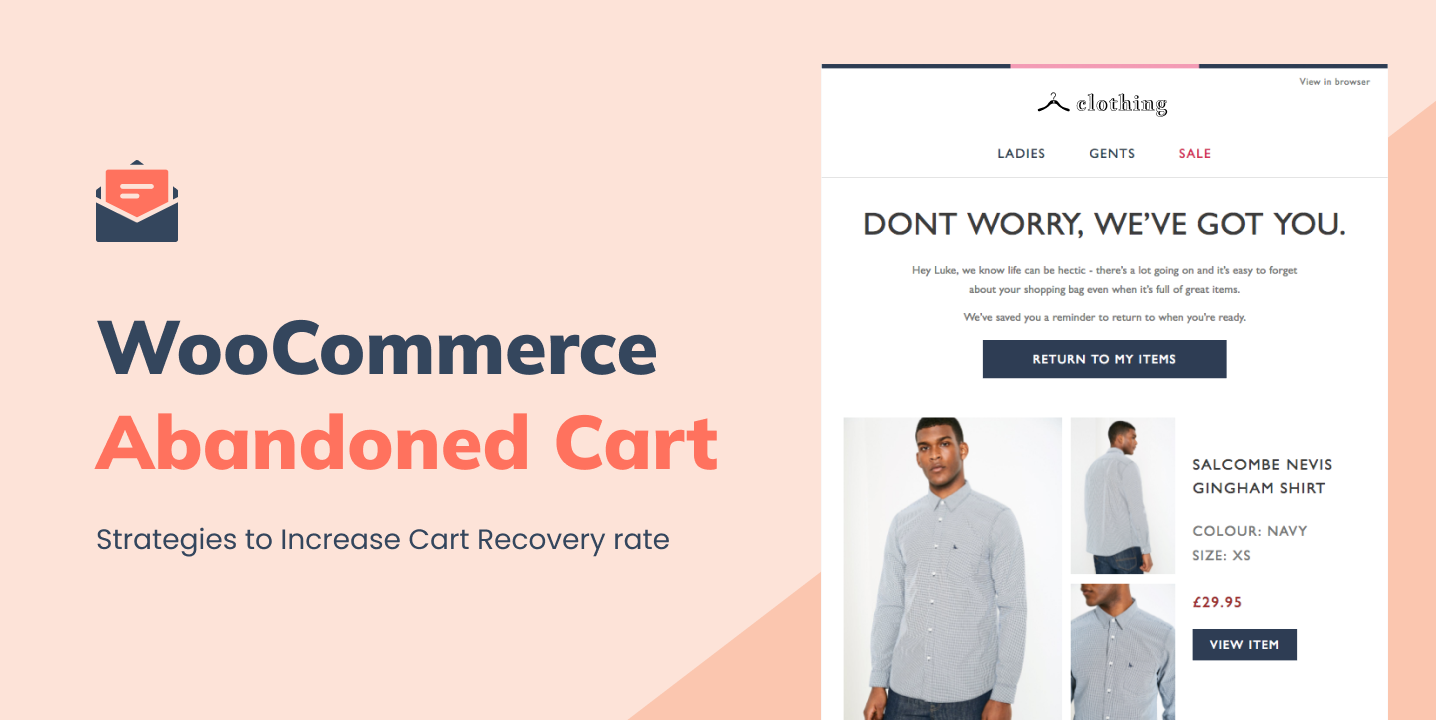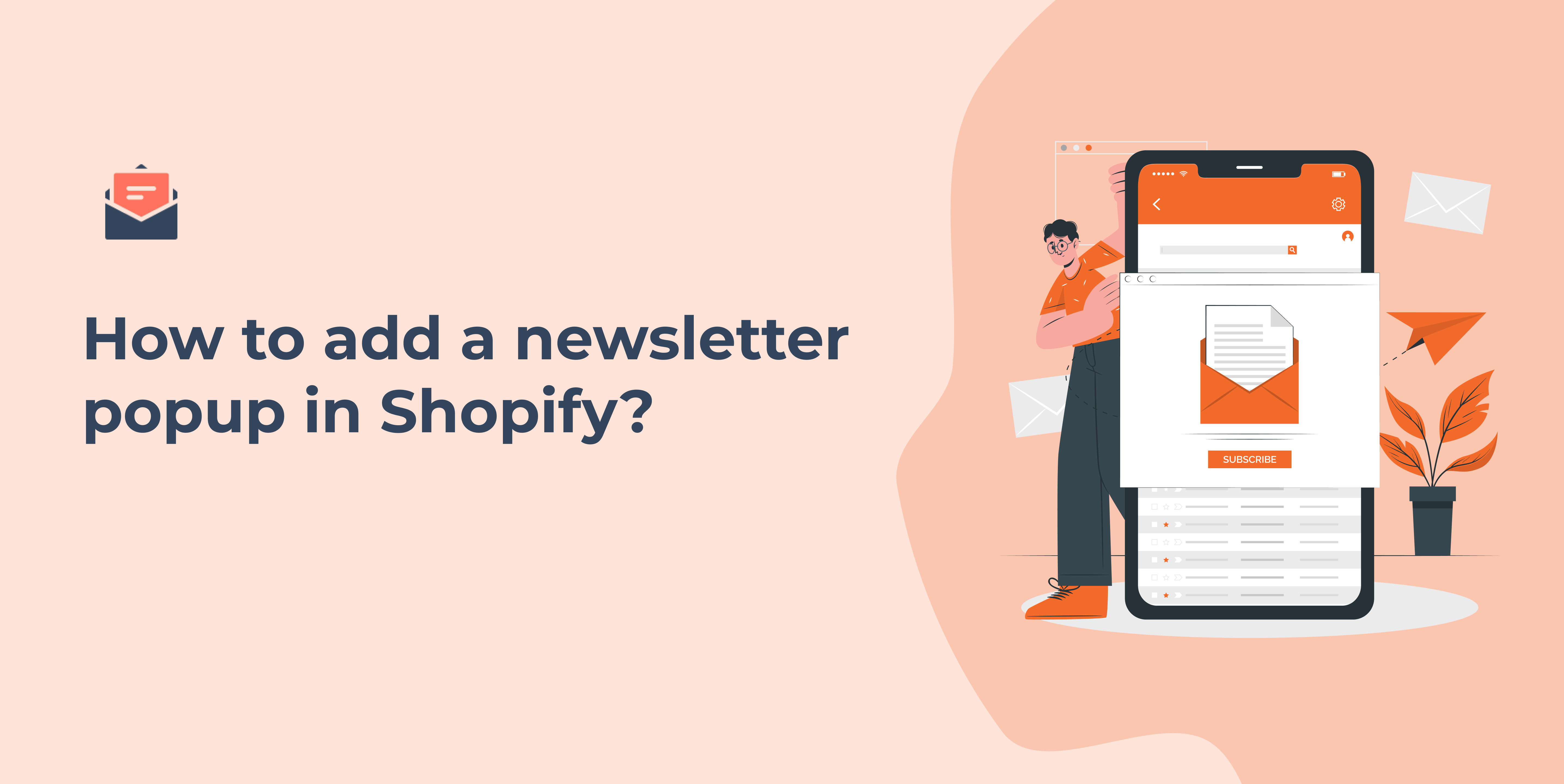
How to add a Newsletter Popup in Shopify?
A Shopify newsletter popup is more important than ever, with so much competition vying for attention is just a click away. Capturing the attention of website visitors and conveying your value propositions is no small feat. A newsletter popup for Shopify can do that by engaging potential customers at the right time before they click away and capturing the email addresses. This blog delves into how to add a newsletter popup in Shopify and grow your subscriber list. We also list the 5 best Shopify newsletter popup examples to know how the best brands successfully grow their email list. Let’s dive in. Create targeted newsletter popups with Retainful and grow your email list effortlessly. What is a Shopify newsletter popup? A Shopify newsletter popup is an interactive form that appears on a Shopify store’s webpage, designed to capture visitors’ email addresses and encourage them to subscribe to the store’s newsletter. The goal of this popup is to grow your email list, enabling you to send marketing emails to engage customers throughout the journey and drive sales. How to add newsletter popup in Shopify? You can add a newsletter popup on Shopify in two ways: 1. Adding a Shopify newsletter pop-up using the built-in Shopify Forms app Step 1: Installing Shopify Forms From your Shopify Admin, go to Apps -> ‘Forms’. Install the app to Shopify your store. Step 2: Create a newsletter popup on Shopify Select whether to create a Shopify newsletter signup popup or an inline form, and enter a name for the form. Step 3: Customize the newsletter popup template Customizing a Shopify newsletter popup template involves choosing how you want to display it, writing the teaser content, styling the popup’s look, and CTAs. Step 4: Setting the Shopify newsletter popup trigger In this section, you can set up when and where your form should be displayed. As a trigger, you can set it to display a Shopify newsletter signup form when a visitor views a certain number of pages on your Shopify store and after a certain time delay. Another option is available to trigger the Shopify newsletter popup when the visitor is about to leave the page. Step 5: Automations and workflows The settings allow you to integrate your Shopify newsletter popup with an existing marketing automation in Shopify. You can connect to an existing automation like a welcome email or create a new one. Step 6: Go live Click save, and your Shopify popup will go live. You can see that Shopify Forms can serve basic needs when it comes to creating pop-ups. Third-party apps provide a broader set of features tailored for more nuanced marketing strategies. 2. Adding newsletter popups on Shopify using Retainful Retainful is a Shopify email marketing app that allows you to launch automated email campaigns effortlessly with easy-to-setup email automation. Its advanced segmentation feature makes the email campaigns more targeted and converting. Along with that, it also offers smart pop-ups/sign-up forms to grow your email list by successfully capturing the email addresses of visitors. Unlike the built-in Shopify Forms app, Retainful’s pop-ups aren’t limited to just one type. Also, you can also choose a newsletter popup template from a variety of pre-designed ones and customize them to your liking. These pop ups are triggered automatically based on visitor behavior and can be targeted to a specific group of customers. Here are the steps to create Shopify newsletter popups in Retainful. Step 1: Choose the type of popup Login to your Retainful dashboard. Go to Sign-up Forms, choose ‘Popup’ and click on ‘Create a Form.’ Step 2: Choose the newsletter popup template Retainful has many pre-designed popup templates to choose from or you can create your own from scratch. Step 3: Customize the popup template Retainful’s drag-and-drop editor offers a range of customizable blocks such as text, images, CTAs, and more. You can add more elements to your Shopify newsletter popup like First name, last name, phone number and legal consent. Step 4: Choosing who should receive the popup You can target the Shopify newsletter popup to a specific group of customers. You can add an existing customer segment or create a new segment from ‘List and Segments’ for new users using Retainful’s segmentation feature. Step 5: Setting the trigger and targeting Choose the trigger to determine when you want to show the Shopify newsletter signup popup. In this case, let’s choose ‘Time Based’. You can also select multiple triggers to make your Shopify newsletter popup more tuned to the visitor’s behavior. In the targeting, choose who should see your Shopify newsletter popup. For example, you can show popups based on the location they are on. Step 6: Enable the pop-up After confirming your settings, enable the pop-up. Your pop-up will be set live. Display newsletter popups at the right time to the right people with Retainful’s advanced triggers and targeting. 5 Shopify Newsletter Pop-up Examples 1. Woven Store This Shopify newsletter popup serves as the best example of how you can capture the email addresses of a potential customer by providing an incentive. What we like in this Shopify newsletter popup example? In this example, the promise of a 10% discount offers immediate, tangible value to customers. This incentive not only grabs attention but also gives subscribers a strong reason to share their email addresses. Offering a discount through a Shopify newsletter signup form can directly influence purchasing decisions. Customers who might have been on the fence about making a purchase could be swayed by the immediate benefit of a discount. 2. Tommy Hilfiger Providing access to member-only content and invites to exclusive events creates a sense of exclusivity and belonging in your newsletter popup for Shopify. It appeals to the visitor’s desire for access to information or experiences not available to the general public. What we like in this Shopify newsletter popup example? We like how the incentive is loud and clear. It catches the attention right off the bat. Also, this Shopify newsletter signup form lists all the